Creating groups
Any instructor, teacher, or solo pro account holder can create groups.
- In the sidebar on the left side of your home page, click on the menu icon and select “Add new group.”
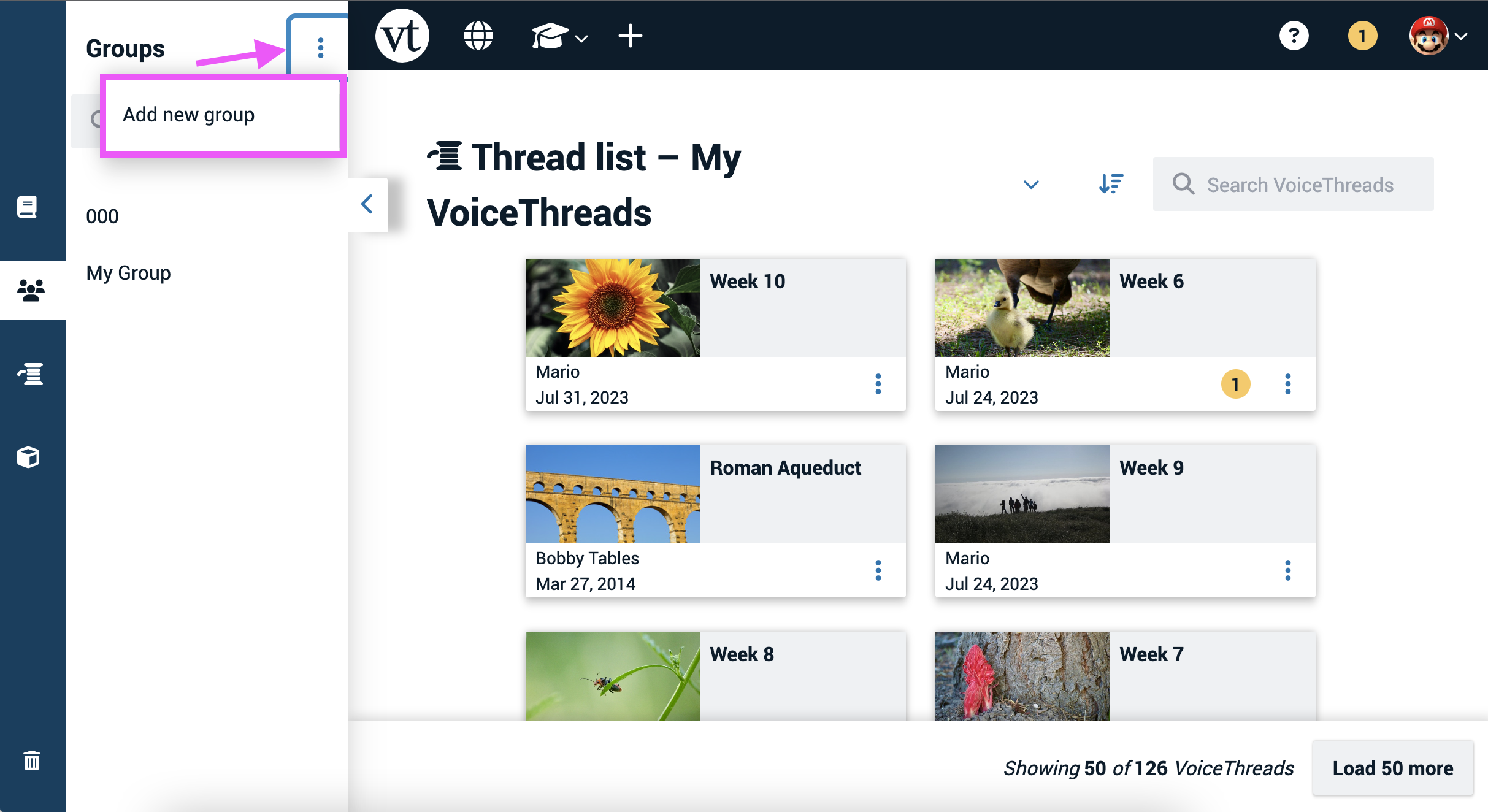
- Enter a name and description for your group, and click “Create” at the bottom of the page.
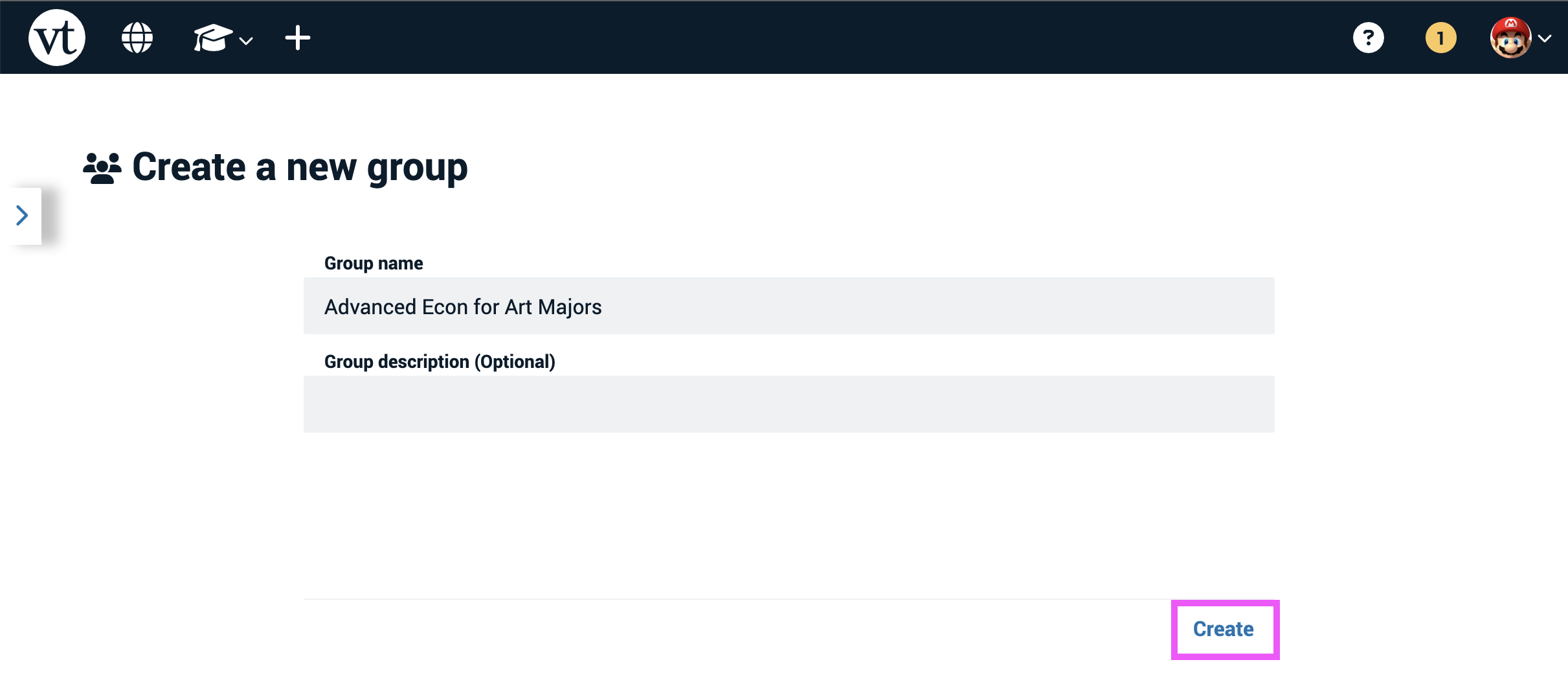
This will take you right to the new group, where you can add members and start sharing VoiceThreads.